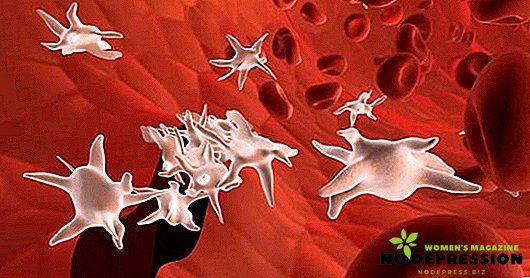Any personal computer, laptop or other gadget that has access to the Internet must be protected from possible viruses. Therefore, many users install antivirus along with the operating system to avoid problems.

However, there are situations when the antivirus must be disabled, for example, when you need to install a particular program, and the running antivirus prevents it. Methods for disabling the anti-virus utility depend on which operating system and which antivirus is installed on the computer.
Shutdown options
Currently Avast, Makafi and Kaspersky are considered to be the most common antiviruses for personal computers and laptops, which can be installed on operating systems such as Windows 7 and Windows 10. Also, it should be taken into account that the complete shutdown algorithm is different for each program.
Shut down Avast
This antiviral program is free, and therefore widely distributed among users of personal computers. In addition, this utility is characterized by reliability and ease of use, which can be compared with many paid versions of security software.
Such a utility is widely used on Windows 7 and 10, and disabling it does not depend on the operating system used.
To completely disable this program, on the computer, you must perform the following steps:
- Go to the task manager. To do this, click the "Start" button.

- Go to the "Services" and select the line that says "Avast Antivirus".
- On this line, click the right mouse button and then the left mouse button - on the line "Stop work".

Further, the program will request confirmation of the action to be taken. After that, the module will stop its work.
Disconnect McAfee
The feature of McAfee is that this utility appears on a personal computer with other programs. This antivirus may appear after installing an unlicensed Windows operating system, Flash Player or PDF Reader.
To disable this version on your computer, you must do the following:
- Find the antivirus icon in the Start menu or use the search. Then open the selected program.
- Next you need to go to the tab "Protection against viruses."

- Select the section "Check in real time" and turn off the proposed function. This will open an additional window where you should select the time for which protection is disabled.
- Confirm the correctness of the actions performed by pressing the "Finish" button. After that, an exclamation mark should appear in the main window, which warns the user about possible danger.
- Next you need to go to the section "Scheduled check" and disable this feature.

- The next step is to open a new window called "Internet protection", then you need to go to the "Firewall" tab and disable the function.
- The last step is to go to the Anti-Spam section, where you also need to disable protection.
Complete deactivation of Kaspersky
Disabling such antivirus on Windows 7 is made by the universal method, which involves the use of the administration procedure, located in the control panel. It is here that the necessary settings are selected, the transition to the service menu and then to the startup section is made.
After performing this action, it is necessary to remove all the checkboxes that are located opposite the services that have the abbreviation of Kaspersky Anti-Virus.
Then you need to confirm your actions. To do this, hover the mouse over the pop-up "Ok" window and right-click on it.
Finally, the operating system prompts you to reboot. After that, the protection will be completely disabled.

There is another way to disable protection, which involves logging into the security system. Usually here are the parameters responsible for checking the status of the PC. After logging in, you just need to select the desired installation and disable it.
Disable protection on Windows 10
Regardless of which version of protection is installed on your computer, it is disabled on Windows 10 as follows:
- through the start menu to go to the control panel;
- find the section "Administration" and click on it with the left mouse button;
- then select the item "System configuration". It is from this moment that the direct shutdown of the security program begins;
- in the window that appears, find the installed antivirus and sow checkboxes next to the "Services" and "Startup" tabs;

- Click on the "Apply" pop-up window, and then allow the operating system to reboot. After that, the device will work with disabled protection.
Temporary deactivation
Depending on the anti-virus, temporary deactivation is carried out in the following way.
Doctor Web
For Dr. Web, the temporary outage is as follows:
- go to the "Start" menu, select the icon with the name of the antivirus and click on it with the left mouse button;
- in the window that appears, a lock will be displayed, which should be clicked to unlock the program, which will then allow you to perform various actions;
- Next, the antivirus menu will open, where you need to select the "Protection elements" section and disable all active components. In this case, it is necessary to select the period for which the antivirus will be disabled;
- then you need to click on the lock to close this menu.

The protection is turned on independently after the time specified when it is disabled. If you need to turn on computer security before a specified period, then you need to perform all of the above steps, and you should not turn off the components, but turn them on.
Avast
To deactivate avast for a certain time, you must:
- in the start menu, find a file called "Avast";
- then select the section "System Management";
- in the window that opens, specify the time for which you want to disable protection. At the same time, you need to know that for installing software it is recommended to disable the antivirus for one hour (to configure the operating system) before restarting the computer, but if the user is going to perform two or more actions, then the antivirus is best turned off completely;
- After the shutdown period is set, you must confirm the action by pressing the "Finish" button.
What threatens to disable antivirus
A personal computer or any other device running on the operating system is constantly exposed to malware. Therefore, if you disable antivirus, the likelihood of virus attacks on the operating system increases.
Viruses, in turn, can block the device, delete various files and cause irreparable harm to the operating system. That is, after such attacks, a single computer or an entire computer network may not be suitable for use.