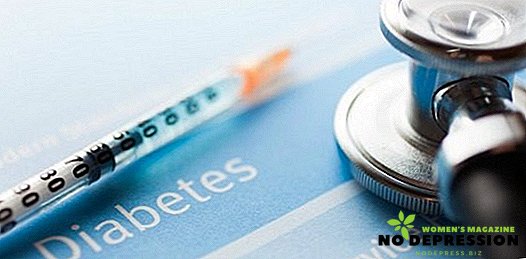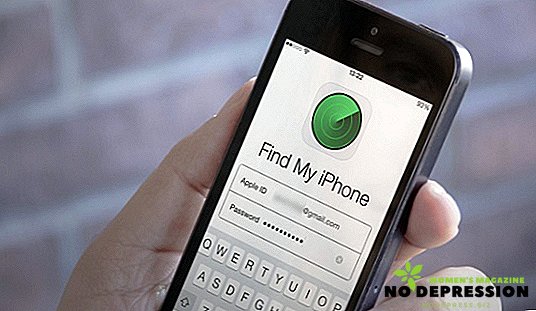If you suddenly lost your iPhone, then do not rush to indulge in despondency and get upset because of the possible leakage of confidential data. Apple has tried to do everything possible at the software level so that users lose their i-devices as rarely as possible, and their personal information could not accidentally fall into the hands of intruders.
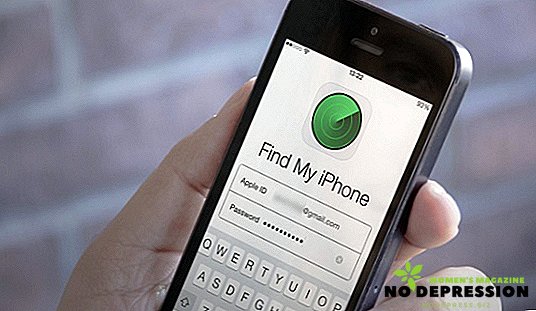
"Find iPhone" feature
The set of pre-installed applications on any modern iPhone includes a utility called "Find iPhone", the purpose of which is to provide the user with the opportunity to partially control a lost smartphone from a distance. Immediately it should be said that to use the application, your iPhone must be registered in the search system in advance, even before the loss occurred - otherwise you simply cannot use this function.
To enable the function on iOS 11, you need to go to Settings, open your own profile (it is located at the very top of the menu) and go to iCloud, where you will need to find the “Find iPhone” line and translate the slider opposite it to active mode. This completes the whole setup - now this function will work on your device all the time. To disable the utility, you will need to go back to the same "Settings" submenu and move the green slider in the opposite direction.

The "Find iPhone" feature offers three usage scenarios: remotely locking a lost device, deleting all data from a smartphone, and activating an audio signal from a distance. Consider each item in a little more detail:
- "Lost Mode". In this section, you can block your smartphone from a distance using any other device that has Internet access. After you enter your iCloud password, access to any functions of the iPhone will be denied, and the corresponding message will be displayed on the phone.
- "Wipe iPhone". With this option, the user can permanently erase absolutely all data from the lost gadget, thereby protecting themselves from leakage of confidential information stored on the iPhone.
- Play Sound allows the owner of a missing smartphone to activate a loud, distinctive sound on the device. The function will be useful if you lost your iPhone somewhere at home or away and you just can’t find your device next to it.
An important condition for the work of all three functions is the active connection of the missing smartphone to the Internet: otherwise, the commands sent will simply not reach the device.
How to find if the machine is turned off
When the battery is dead or the power is deliberately turned off by the attacker, the situation with the iPhone search becomes more complicated. Get the latest information about the geo-location of the missing smartphone will not work - you will only have the opportunity to find out where the gadget was before shutting down. In most cases, such information is unlikely to be of any help in the search, but sometimes it is enough: for example, if the phone was lost at home, you can safely search for it and not worry that it was stolen or left in another place.
To be able to send the smartphone information about its latest, before disconnecting a geolocation from the user, you need to activate this option in the same iCloud section. Move the “Last Position” slider to the right and your device will always send data about its location to the Apple server with a critically low battery charge.
If the iPhone has been stolen and then deliberately turned off, you can send a message to the device, which will be displayed on the display after the gadget is activated. Perhaps the attacker decides to return the smartphone for a fee or on other conditions. If the missing device is found by someone decent, then it is likely that after receiving the contact information from this message, the person will return the device for free. You can enter a text message with contacts in the "Loss mode" section, which was already mentioned earlier.
How to find via iPhone
You can access the geolocation data of a missing iPhone from another iPhone (as well as from an iPad or iPod Touch). To do this, you will need to download the "Find iPhone" utility from the AppStore or simply open it if it is already installed. When you first log into the application, you will be asked to enter your iCloud account name and password, which were used to authorize the missing smartphone.
If everything goes well, you will see a geographic map with a label indicating the location of the lost device, as well as three buttons for remote control. In general, the application interface is an adaptation of the web version of the "Find iPhone" service, from which the entire search process is carried out. An additional feature of the application is the ability to get directions to the place of detection of the missing gadget, which will help save some time and instantly go on a journey to find the iPhone.
In case you own several i-devices, all of them will be displayed on one map. To view information about the lost device, click on its name in the block with a list of all gadgets.
Also, in the event of the loss of a missing iPhone cellular signal or when its battery is completely discharged, there will be a gray circle next to the avatar of the smartphone, indicating that the data provided in Find IPhone is not the freshest. The green circle is displayed when the lost device has access to the Internet, and the information is the most relevant.
Also in the application "Find iPhone" you can see the remaining battery charge of the missing device, these data are updated along with the geographical coordinates of the smartphone.
How to find an iphone from iCloud computer
If there is no desire or ability to download the "Find IPhone" application to another device from Apple, you can always use the web version of the service.
To search for a missing smartphone from a computer via iCloud, you must perform the following steps:
- Go to the iCloud website.
- Click on "Open to find iPhone."
- Enter your AppleID and account password.
- In the drop-down menu above the card, select the device that is missing.
- Get all the information you need.
It is important that in iCloud devices will be displayed that are tied to the account with which you are performing the current session. If the missing smartphone is dead or does not have an Internet connection, you can still use any of the three functions presented: when the iPhone is activated and connected to the network, the commands will be executed.
Apple mobile devices are well able to determine their location, but the problem with finding an iPhone or iPad may still arise. Knowing the geographic coordinates of the gadget, you can easily find them in the real world, but here's what to do if your smartphone was stolen or found and taken to a high-rise building.
Rumor has it that Apple is addressing this issue, but so far no practical solution has been presented to this issue.
On the iCloud website, you can also change your account password if you suddenly lost all hope of returning your smartphone. This should be done to protect yourself from unauthorized dissemination of data related to personal correspondence, passwords from sites, bank accounts and other content.
Conclusion
Immediately upset or panic at the loss of the iPhone is definitely not worth it. You can always block intruders from accessing personal information. But more optimistic is the version of events in which the lost device will still be returned to its owner.
It will not be difficult to return the smartphone from Apple if the function "Find iPhone" was activated in advance on the gadget, which allows the user to obtain current information about the location of the missing device, and also block or "clear" the iPhone.