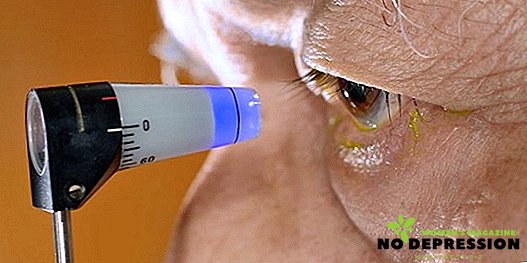Many users of modern mobile phones are faced with problems such as freezing or incorrect operation of the device. Often, to solve such problems it will be enough just to restart the gadget. However, if this action is performed incorrectly, all stored information may be deleted, and other errors may appear. Therefore, to avoid such troubles, you need to know the existing ways to reboot mobile phones, which primarily depend on the operating system of the phone and its model.

Options for rebooting devices on Android
Android is considered the most popular and well-proven operating system for managing gadgets. However, despite the positive characteristics, devices running on Android often freeze and knock out various errors. In this case, the most common problem is that the mobile device completely stops responding to any actions performed by the user. To resolve this problem, it will be enough to properly restart the gadget. This can be done in the following ways, which were provided by the creators of the mobile phone:
Preserving information
This option is the simplest, which is used in case of partial freezing of the device. That is, when the phone is functioning, but it starts to slow down when performing certain functions. To restart the mobile phone in this way, you must perform the following steps:
- hold and hold (usually enough 2-3 seconds) power button;
- wait for the dialog box to appear. It is in it that the user will be asked to turn off the phone, change the existing mode, or reboot the device;
- select and press the reset button, and wait for the device to restart.
When performing the above actions, it should be borne in mind that the speed at which the dialog box appears for further restart depends primarily on the complexity of the problem that has arisen in the system. Often this menu appears in five to ten seconds. It is also worth knowing that such a reboot can be performed only if the phone responds to keystrokes, and is able to display information on the screen.

If there are no such conditions, and it is a pity to lose the saved data, then you can try to pull out and reinsert the battery. But again, it all depends on the device, since in some devices the battery is built-in, and there is no way to get it.
With the removal of all stored data
And back to the default settings. This method is considered more stringent, and is used in case of serious system failures. These problems can lead to various viruses or third-party applications. The method of deleting all data will completely clear the device, while only the factory default settings will remain.
Therefore, before performing such a reboot, it is necessary to copy all the necessary files from the gadget.
To hard reset the device and reset all data, you need to do the following:
- enter phone settings;
- find and click on the item called "dumping and archiving";
- In the menu that appears, open the "data reset" item. In this case, the name of the item may vary, it all depends on the model of the gadget.
After the implementation of the above actions, all unnecessary and malicious junk will be removed, and the Android on the smartphone will be returned to its original settings. This will allow the device to work correctly, without any hangs. However, if the phone cannot be turned on and enter the menu, this reboot option is considered not possible.

Using Resource
This reboot option is suitable for those gadgets that are frozen, and are not included. A special function called Resover Mod allows you to start the phone when you use a certain combination of buttons on the device. It is worth knowing that each model has its own individual combination, which consists of various combinations and a sequence of keystrokes.
Such a cipher is usually prescribed in the instructions for use of the device or on the official websites of the manufacturer. Often (in many models), the Resource cipher is the simultaneous pressing of two buttons - switching the volume and turning on the power. Reboot is as follows:
- Depending on the model of the gadget, a certain combination of buttons is clamped;
- in the menu that opens, move the cursor using the button that adjusts the sound;
- select the line "factory reset" or "wipe data";
- confirm the selection with the power button, and wait for the reboot.

Reboot go without power button
The power key on any device is very important. Since with its help you can not only turn on or turn off the phone, but also block it or restart it.
In this regard, many users believe that if the phone is frozen, and the power button does not work, then it is not possible to restart it. However, this opinion is considered erroneous. Because there are the following ways to restart the phone without the power key:
 Connect the charger to the device. This action should automatically turn on the phone. But if this does not happen, you can try to connect the phone to a personal computer or laptop. This requires the use of a USB cable. This method is not suitable for each model of the smartphone, and therefore, before you put it into practice, you need to get recommendations from a specialist.
Connect the charger to the device. This action should automatically turn on the phone. But if this does not happen, you can try to connect the phone to a personal computer or laptop. This requires the use of a USB cable. This method is not suitable for each model of the smartphone, and therefore, before you put it into practice, you need to get recommendations from a specialist.- Simultaneously press the "home" and "volume" buttons. After a few seconds, the menu should open, where you can select the "reboot" item.
- If the phone is turned on, but does not respond to any actions, and the power button does not work, then you can ask a nearby person to call this smartphone. Sometimes the incoming pulses on the phone help to restart it.
- If you have a physical (non-touch) "home" key or the "camera" key, you can also try to wake up your gadget;
- Take the smartphone to a service center, where specialized specialists can not only reboot, but also repair the phone.
Many experts recommend immediately after acquiring a smartphone to install on it the application "power up to volume button", which allows you to replace the functionality of the power button, with a volume control button. But at the same time, the phone must have a physical volume key.
Tips depending on the phone model
Currently, there are a very large number of smartphones, a wide variety of models. And for each individual model there are some nuances of reloading. Below are the most common phone models, and tips on restarting them:
- Samsung. The easiest and surest way is to simultaneously press the power key and the volume down button (to decrease), and hold for about ten seconds.
- Lenovo. It restarts with the power button, which must be held for about two seconds for the phone to turn off, after waiting for fifteen twenty seconds, and using the same key to turn on the gadget.
- Fly. For this model, a combination of three keys (volume "plus and minus", and power) is provided. In this case, all three keys must be pressed simultaneously. After that, the Resource menu will be displayed on the screen, with the help of which and to restart the device.
- Asus. In order for the reboot dialog box to appear, you need to hold down the volume knob (decrease) and the volume button (add) for a few seconds, after which the menu needed to restart should open.
- Ntc. For this model, it will be enough to hold down the volume button (on the increase) and the power key. Then wait for the restart of the mobile phone.
- Nokia You must simultaneously hold all the physical buttons that are located on the side of the smartphone. These are the lock, volume, power, and camera keys.
- Maize To reboot such phones, hold down the lock and volume keys for twenty seconds.


 Connect the charger to the device. This action should automatically turn on the phone. But if this does not happen, you can try to connect the phone to a personal computer or laptop. This requires the use of a USB cable. This method is not suitable for each model of the smartphone, and therefore, before you put it into practice, you need to get recommendations from a specialist.
Connect the charger to the device. This action should automatically turn on the phone. But if this does not happen, you can try to connect the phone to a personal computer or laptop. This requires the use of a USB cable. This method is not suitable for each model of the smartphone, and therefore, before you put it into practice, you need to get recommendations from a specialist.